
Uninstall Microsoft Office Through Control Panel
You can remove Microsoft Office from Windows 10 & 11 through Control Panel. Here are the detailed steps.
Step 1: Click the Windows search icon on the taskbar, then type Control Panel, and click the Enter key. This is to open Control Panel.
Step 2: Once Control Panel opens, switch the view mode to Category and then click the Programs feature.
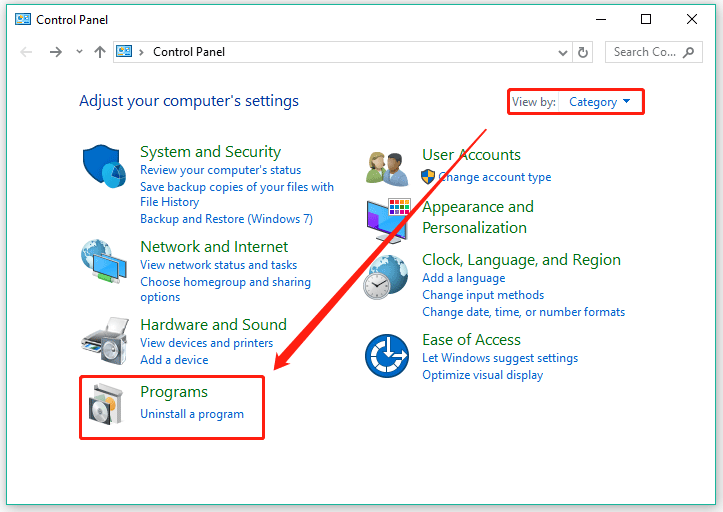
Step 3: Click the Uninstall a program link under Programs and Features.
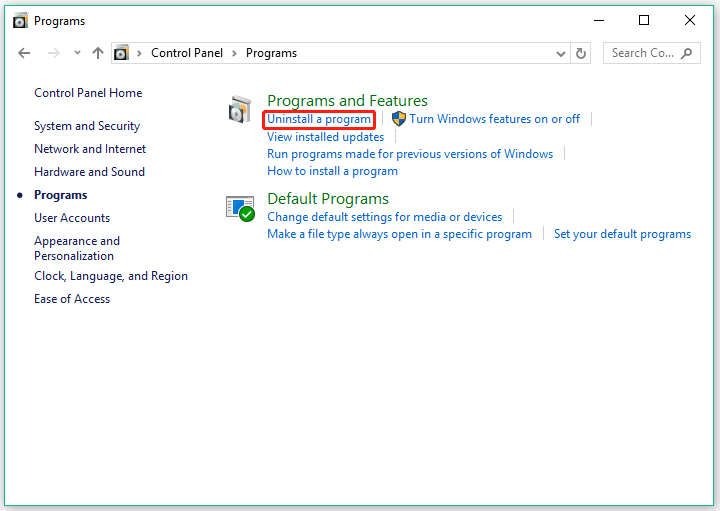
Step 4: You will see a list of programs that have been installed on your computer. Find Microsoft Office in the list, select it, and click the Uninstall option.
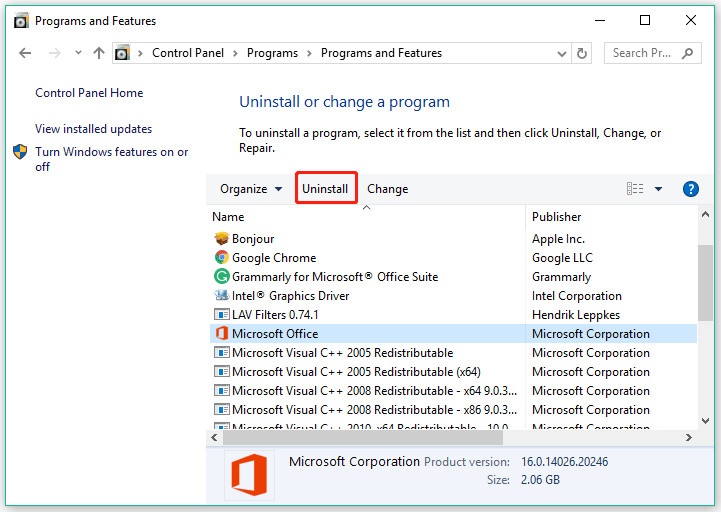
Step 5: Follow the on-screen instructions to remove Microsoft Office.
That’s all about how to uninstall Microsoft Office through Control Panel. Scroll down to see how to uninstall Microsoft Office through Windows Settings.
Completely uninstall Microsoft 365 with the uninstall support tool
- Select the button below to download the Microsoft 365 uninstall support tool.Download
- Follow the steps to open the download according to your browser, and when you’re prompted in the Application Install window, select Install, and then I agree for the Microsoft Services Agreement.
Tip: The tool may take a few minutes to download and install. After completing the installation, the Uninstall Microsoft 365 products window will open Edge or Chrome
- In the lower-lower left corner right-click SetupProd_OffScrub.exe > Open.

Edge (older)
- At the bottom of the browser window, select Run to launch the SetupProd_OffScrub.exe.

Firefox
- In the pop-up window, select Save File and then from the upper-right browser window, select the downloads arrow > SetupProd_OffScrub.exe.

- From the Uninstall Office products window, select the version of Microsoft 365 you want to uninstall, and then select Next.
- Follow the prompts on the remaining screens and when prompted, restart your computer.
- After you restart your computer, the uninstall tool automatically re-opens to complete the final step of the uninstall process. Follow the remaining prompts.
